Bug report #18373
Annotation Scaling
| Status: | Closed | ||
|---|---|---|---|
| Priority: | Normal | ||
| Assignee: | |||
| Category: | Map Composer/Printing | ||
| Affected QGIS version: | 3.0.0 | Regression?: | No |
| Operating System: | Windows 7 | Easy fix?: | No |
| Pull Request or Patch supplied: | No | Resolution: | |
| Crashes QGIS or corrupts data: | No | Copied to github as #: | 26263 |
Description
The scaling of Annotations seems to behave wrong when printing
This is how it looks like in the layout view: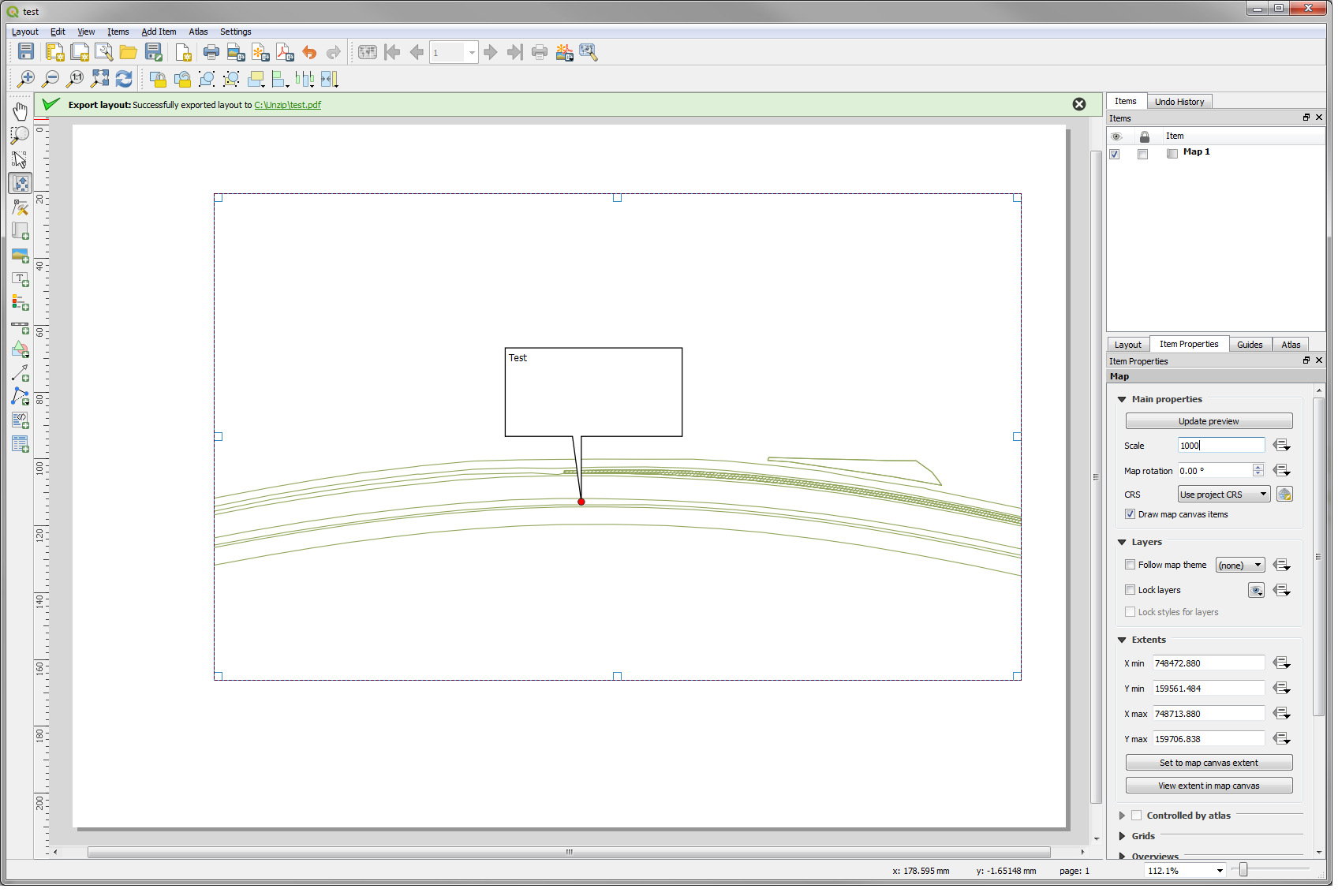
However if I print the map as PDF it looks like this (scaling seems off):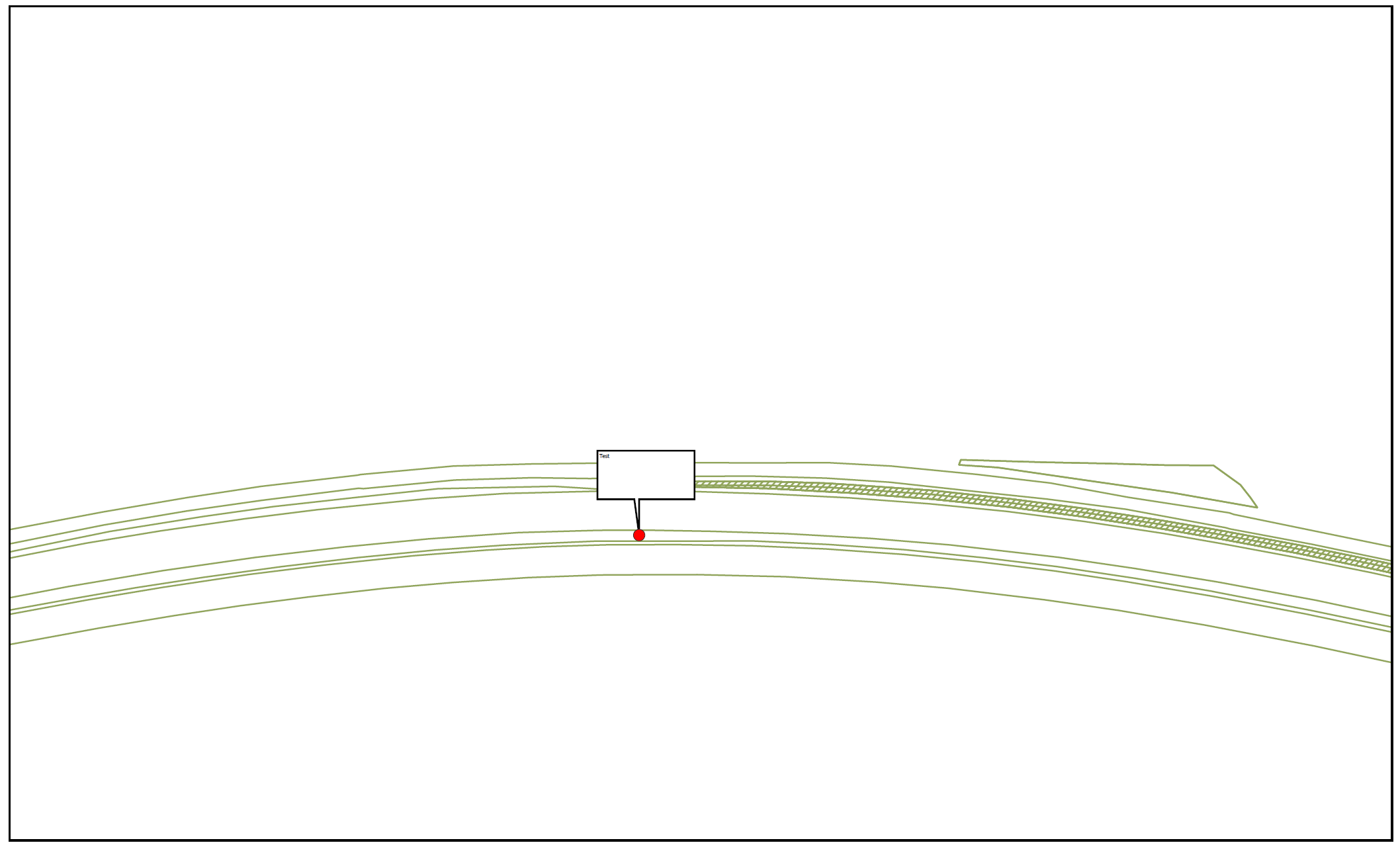
A possible workaround is to change the rendering settings of the map from the Item Properties section. Changing the rendering settings of the map in the Item Properties section to Darken did the trick for a simple example. However, for a more complex map, it didn't work...
Here the question on stackexchange: https://gis.stackexchange.com/questions/273862/qgis-3-0-annotation-scaling
Associated revisions
Fix incorrect annotation scaling when exporting layouts
Previously, annotation size and position always used pixel units. This
did not work well when exporting layouts, resulting in tiny annotations
(it also caused issues when moving projects between hidpi/non hidpi
displays).
Instead, use millimeters for annotation size and position so that the
appearance is consistent across displays and works correctly in layout
exports.
Add lots of unit tests covering this.
Fixes #18373
Fix incorrect annotation scaling when exporting layouts
Previously, annotation size and position always used pixel units. This
did not work well when exporting layouts, resulting in tiny annotations
(it also caused issues when moving projects between hidpi/non hidpi
displays).
Instead, use millimeters for annotation size and position so that the
appearance is consistent across displays and works correctly in layout
exports.
Add lots of unit tests covering this.
Fixes #18373
Fix incorrect annotation scaling when exporting layouts
Previously, annotation size and position always used pixel units. This
did not work well when exporting layouts, resulting in tiny annotations
(it also caused issues when moving projects between hidpi/non hidpi
displays).
Instead, use millimeters for annotation size and position so that the
appearance is consistent across displays and works correctly in layout
exports.
Add lots of unit tests covering this.
Fixes #18373
Fix incorrect annotation scaling when exporting layouts
Previously, annotation size and position always used pixel units. This
did not work well when exporting layouts, resulting in tiny annotations
(it also caused issues when moving projects between hidpi/non hidpi
displays).
Instead, use millimeters for annotation size and position so that the
appearance is consistent across displays and works correctly in layout
exports.
Add lots of unit tests covering this.
Fixes #18373
Fix incorrect annotation scaling when exporting layouts
Previously, annotation size and position always used pixel units. This
did not work well when exporting layouts, resulting in tiny annotations
(it also caused issues when moving projects between hidpi/non hidpi
displays).
Instead, use millimeters for annotation size and position so that the
appearance is consistent across displays and works correctly in layout
exports.
Add lots of unit tests covering this.
Fixes #18373
Fix incorrect annotation scaling when exporting layouts
Previously, annotation size and position always used pixel units. This
did not work well when exporting layouts, resulting in tiny annotations
(it also caused issues when moving projects between hidpi/non hidpi
displays).
Instead, use millimeters for annotation size and position so that the
appearance is consistent across displays and works correctly in layout
exports.
Add lots of unit tests covering this.
Fixes #18373
History
#1
 Updated by Michael Mächler almost 8 years ago
Updated by Michael Mächler almost 8 years ago
Additional remark:
In a more complex map, it seemed the trick with changing the rendering settings of the map in the Item Properties section to Darken would not work. I do have a raster-layer on top of everything. If I deactivate this layer, the Annotations are correctly scaled.
I hope this helps to find the bug.
Thank you! :)
#2
 Updated by Eron Lloyd over 7 years ago
Updated by Eron Lloyd over 7 years ago
This is happening in QGIS 3.2.3 on macOS, as well. In 2.18.x, it seemed to work reliably in Windows, at least, but it is also now problematic there as well on macOS.
#3
 Updated by Giovanni Manghi almost 7 years ago
Updated by Giovanni Manghi almost 7 years ago
- Status changed from Open to Closed
- Resolution set to end of life
End of life notice: QGIS 2.18 LTR
Source:
http://blog.qgis.org/2019/03/09/end-of-life-notice-qgis-2-18-ltr/
#4
 Updated by Giovanni Manghi almost 7 years ago
Updated by Giovanni Manghi almost 7 years ago
- Resolution deleted (
end of life) - Status changed from Closed to Open
#5
 Updated by vassilis fasoulas almost 7 years ago
Updated by vassilis fasoulas almost 7 years ago
We can't switch to v.3 from 2.8 due to this issue.
A lot of drawings have print layouts with annotations so is impossible to print.
Please correct this annoying issue
#6
 Updated by Jeremy Carnahan almost 7 years ago
Updated by Jeremy Carnahan almost 7 years ago
This really limits what you can do with customizing maps. I guess we have to go back to an old version as well.
#7
 Updated by Giovanni Manghi almost 7 years ago
Updated by Giovanni Manghi almost 7 years ago
Please correct this annoying issue
https://nyalldawson.net/2016/08/how-to-effectively-get-things-changed-in-qgis/
#8
 Updated by Giovanni Manghi almost 7 years ago
Updated by Giovanni Manghi almost 7 years ago
Jeremy Carnahan wrote:
I guess we have to go back to an old version as well.
https://nyalldawson.net/2016/08/how-to-effectively-get-things-changed-in-qgis/
#9
 Updated by Nyall Dawson over 6 years ago
Updated by Nyall Dawson over 6 years ago
- Status changed from Open to In Progress
- Assignee set to Nyall Dawson
#10
 Updated by Nyall Dawson over 6 years ago
Updated by Nyall Dawson over 6 years ago
- % Done changed from 0 to 100
- Status changed from In Progress to Closed
Applied in changeset qgis|38ef62e1ccd3463b8d83104815cb5cc4d166264f.